Photoshop is certainly a big software program and it is always good to provide it with a lot of memory. As much memory as possible. 2GB RAM is needed to start working correctly on the images of a modern photo camera (more tha 6MP). But there is something which quickly becomes the bottleneck when you don’t have enough memory (even with 4GB under Windows, you will reach that point very soon):
You must choose your performance options well in Photoshop. And choose your hard disk drive well.
Even more if you have several hard disk drives, are you certain that Photoshop uses them to your best interest?
In Photoshop menu Edition > Preferences, Performance... tab, it is critical to select the right hard disk drive to serve as the work disk. The faster the disk, the more confortable you will be at picture edition. And it is not always the C: drive that is the faster in your system.
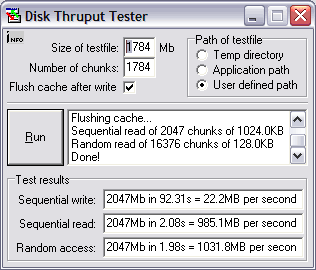 You can easily check this using a small utility program, like Disk Thruput Tester (see the screen copy in this post). By selecting “User defined path”, you will be offered to choose which disk drive to test. Then, after pressing “Run”, you’ll get a performance figures (in MB per second) in the “Test results” window to recognize the fastest of your disk drives. Then, select it in Photoshop. You’ll get a significant performance boost if one disk is faster. Effortless.
You can easily check this using a small utility program, like Disk Thruput Tester (see the screen copy in this post). By selecting “User defined path”, you will be offered to choose which disk drive to test. Then, after pressing “Run”, you’ll get a performance figures (in MB per second) in the “Test results” window to recognize the fastest of your disk drives. Then, select it in Photoshop. You’ll get a significant performance boost if one disk is faster. Effortless.
Also, don’t select several disks. It would leave all the choice to Photoshop. And nothing says it will be a performance-oriented choice. Or a wise choice either. Only you are armed with performance figure, speed test results and the determination to draw the most power out of your PC configuration.
Nota bene: Remember that you should have free space on this fast disk.
1 comment for “Faster Photoshop”